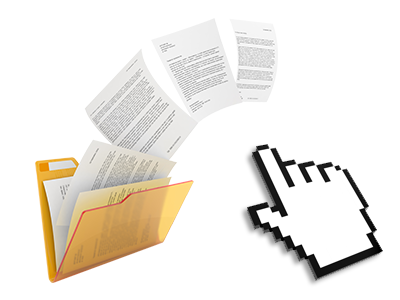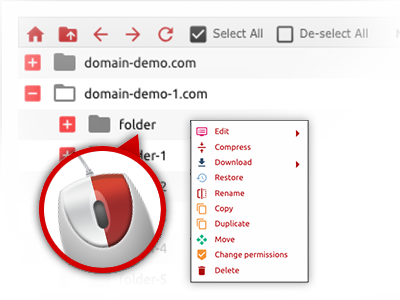The SupremePanel File Manager
You can forget FTP clients with the File Manager
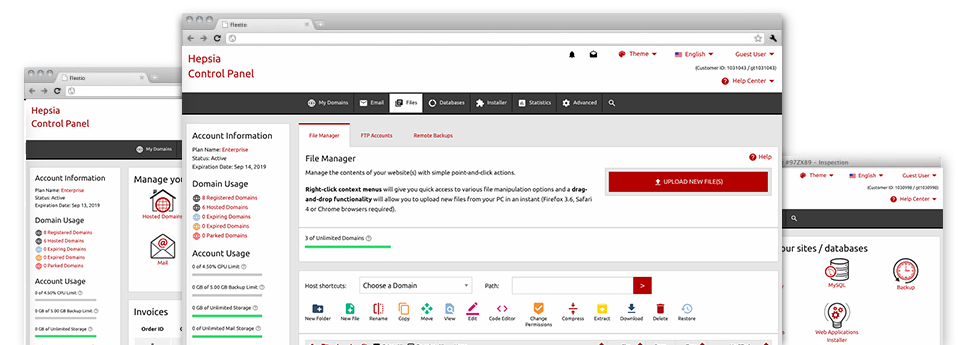
With the SupremePanel Control Panel, you’ll gain access to our feature–rich File Manager. It’ll assist you to promptly control your web pages without having to resort to an FTP tool. You can add data files through a risk–free connection by simply dragging them into the web browser. Additionally, you can promptly archive and unarchive data files and directories, create password–protected areas, adjust file permissions and so much more. Browse through the functions integrated into our File Manager.
Drag–and–drop file uploads
Upload data files without trouble
Moving data files between your desktop machine and any of your web sites is now easy and quick, because of the drag–and–drop functionality available from the File Manager. You can pull data files from your desktop machine or notebook and drop them in your Control Panel via secure SSL connection. That’s it. It takes just a few seconds to publish a file and a bit longer for the larger files and folders.
There is no need to install any third party software package or browser plugins. The drag–and–drop capability found in the File Manager works equally well on all popular OS’s.
Right–click context menus
Control your files with a click
A large number of File Managers include all of the activities that one can perform within a file or folder at the top of the page. We feel that this is not user–friendly enough. Thanks to the File Manager, you can access all of the file managing choices whenever you right–click a file or directory. This method is also applicable for a group of files/folders.
It is possible to rename, copy, move, download, edit, preview, archive, unarchive and delete every file or folder you decide on with only a click of the mouse.
Archive/Unarchive files
Make use of substantial files efficiently
Thanks to the inbuilt archive/unarchive solution, the File Manager makes it possible for you to use substantial files and not have to use FTP. It’s easy to pack a folder into a lightweight size by simply clicking on the Compress button or gain access to the items in an archived folder by using the Extract button. When compressing a folder as well as a list of files, you can also select the archive extension (.ZIP, .RAR or .TAR.GZ) and then the name of one’s archive file.
Integrated file editors
No third party applications are necessary
We have incorporated a couple of file editors within the Control Panel to help you out make easy and quick alterations in your files without needing to employ any third party software packages. Within the File Manager you’ll find a WYSIWYG editor that will assist you monitor all the current changes you come up with live, a code editor that has syntax emphasizing for your personal .PHP or .JS files, and also a plain text editor for more experienced users. All the changes that you generate and save are going to be shown right away on the Internet.
You can access the file editors making use of the buttons near the top of the file table or by right–clicking a certain file/folder.
A logical folder structure
Your files sorted with a simple to use approach
The File Manager shows all files and directories using a clear to understand alphabetical arrangement. Each of the files related to the many hosts are organized into individual folders which are named after their respective domains, which enables you to efficiently identify them. This is actually useful when you are controlling a multitude of web sites at the same time. There’s no probability to stray or to feel baffled amidst the many data files and directories inside your hosting account.
To gain access to the files within a host, just choose it within the drop–down navigation at the top of the file table. As an alternative, it is possible to double–click on its directory and you will be instantly taken up to a table showing its files exclusively.
A user–friendly interface
A File Manager created for the general public
The majority of web File Managers are slow–moving and tricky to make use of. They supply reduced possibilities and generally aren’t really simple to use. We hope to improve that by means of the SupremePanel File Manager. It is designed to be easy–to–use and also to appear like a product you know – the File Manager on your computer.
All of its capabilities, the drag–and–drop file upload solutions, the right–click contextual menus, the integrated file editors, etc. are there for just one reason – to help make maintaining your site(s) easier.
Work with multiple files
Modify numerous files simultaneously
The File Manager will help you save lots of time when making use of multiple files. You’ll be able to select different files at a time and apply a pre–selected activity to them precisely like you do on your laptop or computer. To choose random files at the same time, simply hold down the Control key, and to select a number of adjacent files, use the Shift key. It is that straightforward.
After you have picked the files, you can actually automatically transfer them to another place thanks to the drag & drop option. By means of the right–click context menu and the buttons above the file table, you are able to use a myriad of other activities – you can copy, rename, delete, download and modify your files, adjust file permissions, etc.
1–click password protection options
The simplest way to protect your data
Password protection is the foremost way for you to constrain the a chance to access a specialized part of your site you don’t wish to be obvious to every one. As an example, this can be a safe and secure members’ spot or even an area with copyrighted data that you would like exclusively a number of individuals to reach.
With the File Manager you’re able to password–protect your web site as well as a specified directory within it with merely a mouse–click. Just right–click a directory, choose Password Protection and fill in your username and also security password. There is no need to manage .htaccess files as well as to make any other adjustments. From now on, merely the website visitors who have your user name and pass word will gain access to your website.