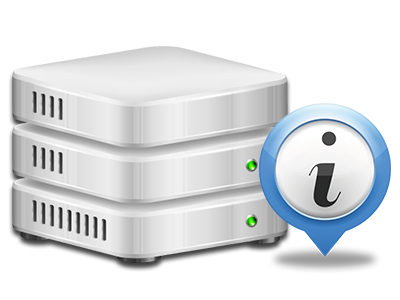Online Statistics Manager
All your website activity reports generated instantly
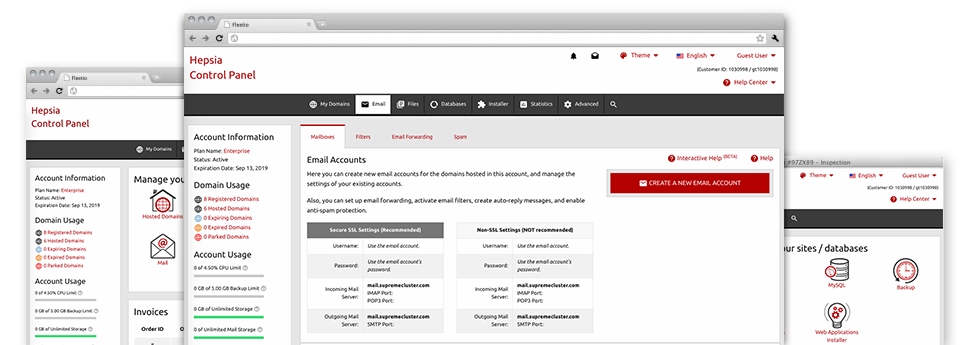
Through the SupremePanel Control Panel, you will get realtime access to the server resources utilized by your websites and the site traffic that is produced by your clients. The information is displayed in a simple–to–use graphical interface, over a daily, weekly and monthly basis. Also, you’ll find information about our servers including the actual IP address of the hosting server, the OS, the now utilized editions of PHP and MySQL and much more.
Server Specifics
Check the server’s OS, IP address, etcetera.
In the Online Statistics Manager part of the Control Panel, you will get real–time information about the server like the OS that’s utilized as well as the actual IP address of your web hosting account. At the same time, you can discover important information for your own web design projects including the current variations of PHP, MySQL and Perl, in addition to the installed Perl modules. Mail server data such as sendmail path or the incoming and outbound emaill servers is also provided.
All the server facts are brought to you in an easily readable way for you to easily find the details you need.
Access & Error Listing
Get info about your websites’ general performance
Using the data presented in the Access & Error Listing part of the Control Panel, you can easily detect any kind of eventual troubles with the functionality of your sites. The access stats will show you all types of files such as texts, images and movies that were examined by your customers whilst the error records will document all cautions and faults that have happened during their stay on your web site.
It is easy to open the access and error log information for each of your operational websites from the Online Statistics Manager part of your Control Panel.
Website Statistics
Follow your web site customers live
Supervising the website data of your website is the best way to discover how your Internet marketing strategy is working. From the Control Panel enclosed web statistics tools – Webalizer and Awstats, you will see the quantities of visitors that flock to your website, along with the number of views they generate and webpages they open on a daily, weekly and monthly basis.
To view the statistics info, just go to the Web Statistics area of your Control Panel and then open the statistics file for a particular host. There is no need to set up anything on your side. We activate the statistics after your web site moves on the Internet and begins attracting visitors.
CPU Stats
Keep tabs on your sites’ CPU load
The CPU reports integrated in your Control Panel will offer live data of the server load that is made on your account by your applications, database queries, and so on. So, the more dynamic and complex your site is, the more web server resources it may need to remain working efficiently.
The server load report is shown within a readable method and offers you details about the web server load generated daily, each month or each year. This correct info can keep you up to date about the hosting server power usage at any moment and will help you prevent your web sites from going offline because of web server overload (reached server power usage limits).